Support & FAQs
Jill's Got Skills
Workmate's AI is the most powerful, flexible, and accommodating scheduling assistant available. Check out the many ways you can customize Jill!
How to use Workmate
- Go to Workmate.com and click “Get Started”
- Sign up using your main email account (you will be able to add multiple calendars later).
- Allow calendar access to Workmate.
- Follow all onboarding steps to set up your account.
- Customize your preferences so Jill can get to know you and make sure to schedule your meetings exactly how you like them.
Email jill@workmate.com directly to ask questions about your calendar or make scheduling requests.
- “Jill, please block off time for me tomorrow for focus time”
- “Jill, please email David to find time for us to meet this week”
- “Jill, please cancel my meeting with Jordan tomorrow”
Just include Jill on CC and ask for a meeting with other participants on the thread.
- "Jill, find time for me and everyone else this week."
- "Jill, schedule 30 minutes for me and Mike tomorrow afternoon."
If you and a colleague are on the same Workmate team, Jill will recognize them by name in most cases.
- "Jill, find time for me and David next week to talk about partnerships."
You can specify where you would like to meet your guests, referencing saved locations or brand new ones.
- "Jill, set up lunch at Crif Dog on St. Marks St in NYC"
- "Jill, schedule a 30 minute zoom with Billy Madison."
If you can see your colleagues' calendars, Jill can see their free/busy slots and book with them automatically.
- "Jill, find an hour this week for a product launch planning session with my Larry, Daryl, and Daryl."
You can set your working hours as well as hours you prefer to hold meetings to help Jill learn your preferences.

Set up specific code words that will let Jill know to book meetings with different parameters than your default settings.
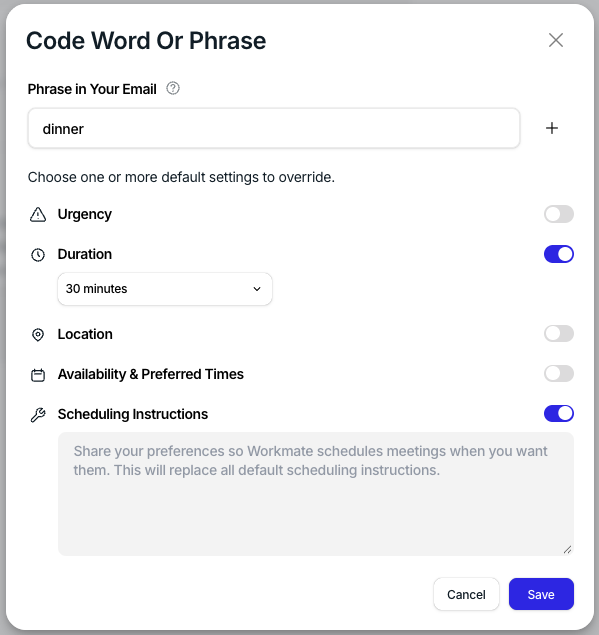
Add a professional touch to your scheduling AI by adding an emailaddress for Jill at your own domain.

You Deserve an Executive Assistant


