Master Executive Assistant Scheduling Delegation in 5 Simple Steps
Delegate scheduling is the process of assigning someone else to manage your calendar and meetings efficiently.
Every week, professionals lose 3-5 hours to scheduling chaos—endless email chains asking "Does Tuesday work?" followed by "Actually, Wednesday is better," while double-bookings and forgotten time zones pile up like traffic jams. Most executives assume they need expensive human assistants or impersonal booking links, but there's a smarter middle ground.
This guide will walk you through five proven steps to hand off scheduling tasks while maintaining control, plus troubleshooting scripts for conflicts and metrics to track your success.
Why Delegating Scheduling Saves Hours Every Week
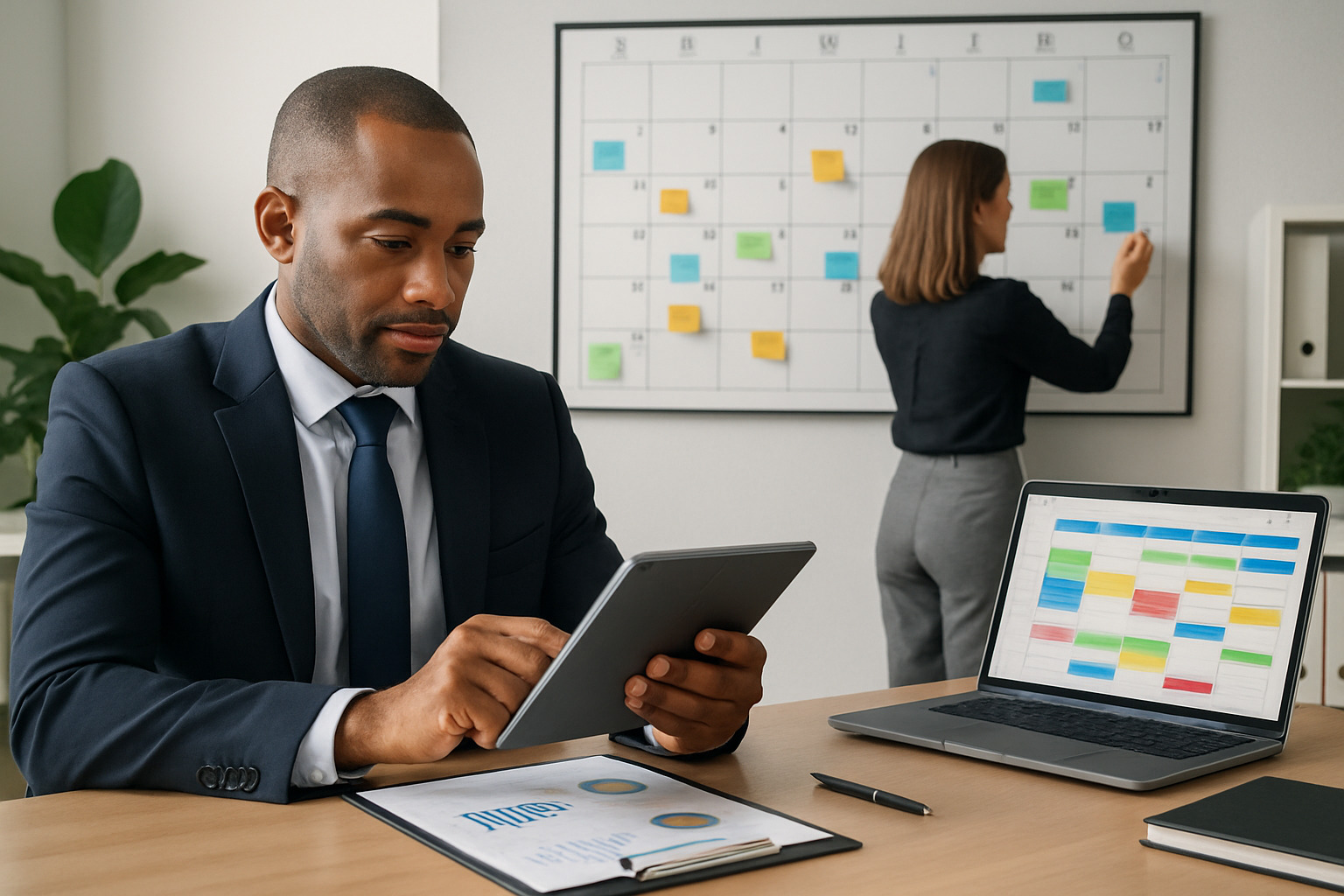
To effectively delegate scheduling tasks to an executive assistant, clearly communicate your preferences, empower your EA with decision-making authority within set boundaries, and establish regular communication routines. Start by delegating time-consuming or repetitive tasks and gradually expand as trust builds.
Here's what happens when you keep scheduling to yourself: endless email chains asking "Does Tuesday work?" followed by "Actually, Wednesday is better" and then "Let me check with Sarah." Meanwhile, double-bookings slip through, time zones get mixed up, and meeting overlaps pile up like a traffic jam.
The average professional spends hours each week just coordinating calendars. That's time you could spend on actual work instead of playing email ping-pong with five different people about one 30-minute meeting.
When you hand off scheduling properly, three major time drains disappear:
Calendar conflicts vanish: One person owns your schedule, so double-bookings and forgotten time zones become rare
Mental overhead lifts: The cognitive load of juggling availability, preferences, and priorities shifts off your plate entirely
Response delays end: Professional scheduling mishaps that damage business relationships become practically nonexistent
Yet here's the thing—many professionals hesitate to hand off calendar control because they fear losing autonomy or dealing with scheduling errors. The solution lies in creating clear systems that preserve your decision-making power while removing the administrative burden.
Tasks Your Executive Assistant Should Own Versus Tasks You Keep

Your executive assistant excels at rule-based, repeatable tasks that follow established patterns. You retain strategic decisions that require judgment about priorities, relationships, and trade-offs.
Think of delegation like drawing a line between mechanics and strategy. Your assistant handles the "how" and "when" of scheduling while you keep the "who" and "why" decisions that reflect your business priorities.
Calendar Invites and Rescheduling
Your assistant becomes the single point of contact for all scheduling logistics. They send initial invites, propose alternative times when conflicts arise, and update attendee lists as meetings evolve.
This eliminates the confusion that happens when multiple people coordinate the same meeting. Instead of three different email threads about one meeting, everything flows through your assistant's organized system.
Meeting Confirmations and Reminders
Professional meeting management extends beyond just finding a time slot. Your assistant confirms attendance 24 hours in advance, sends reminders with agendas and relevant links, and follows up on pre-work so meetings start productively.
These touchpoints seem small but prevent the frustration of no-shows, unprepared participants, and meetings that waste everyone's time.
Time-Zone Coordination
Cross-timezone scheduling requires attention to detail that's perfect for delegation. Your assistant uses world-clock tools, proposes time windows that respect all participants' working hours, and clearly communicates times in relevant zones.
They also track daylight saving changes and international holidays that might affect availability—details that are easy to overlook when you're focused on bigger priorities.
Buffer and Focus-Time Protection
Your assistant enforces the boundaries you set around deep work and meeting recovery time. They automatically build 15-minute buffers between meetings, protect your designated focus blocks, and prevent over-scheduling on high-priority days.
This systematic protection of your energy and attention often proves more valuable than the individual meetings themselves.
Gather Your Preferences Sheet and Access in Minutes
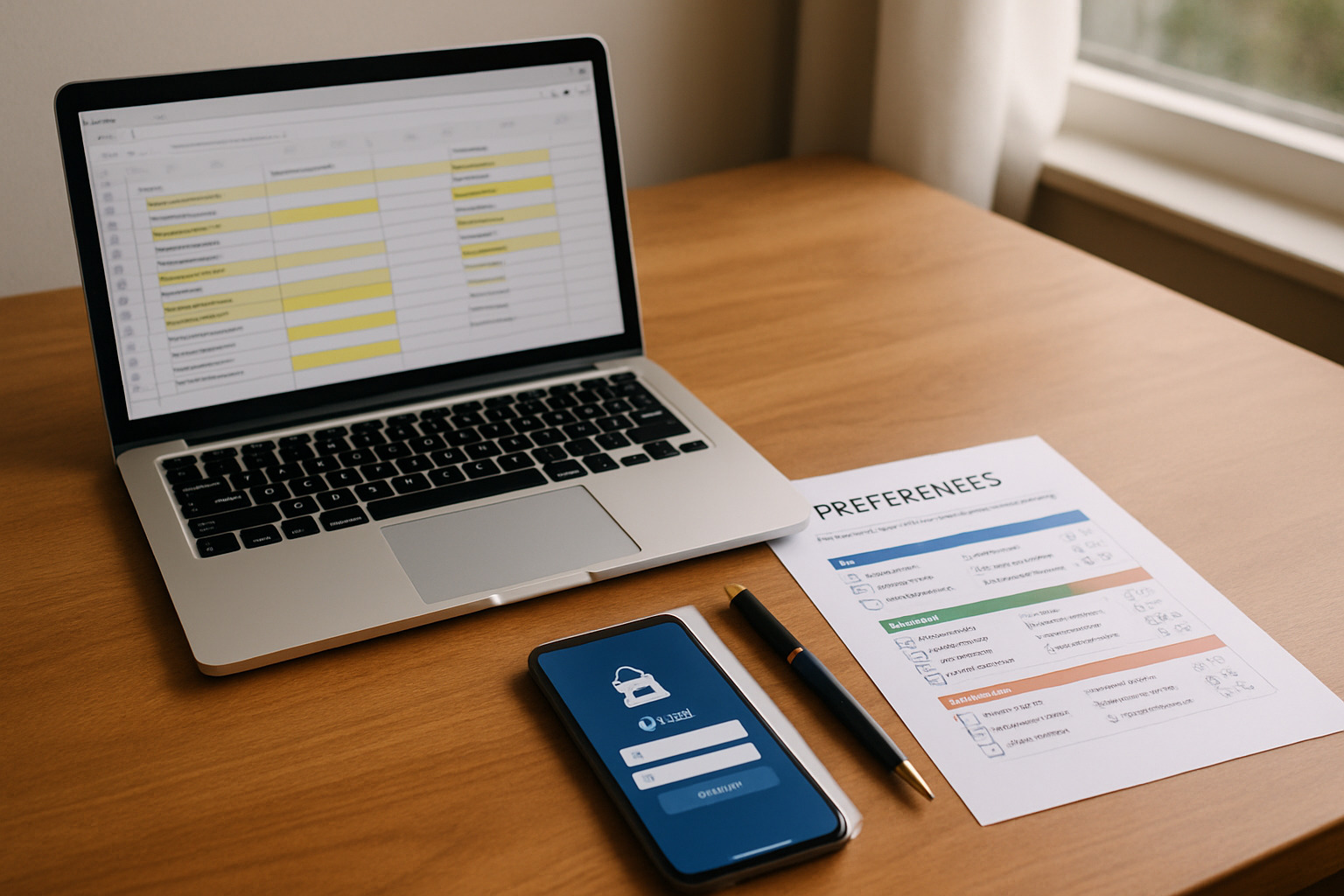
Create a living document that captures your scheduling rules, communication style, and escalation procedures. Store it somewhere your assistant can access instantly—whether that's a shared Google Doc, Notion page, or pinned Slack message.
The preferences sheet becomes your assistant's decision-making framework, reducing the need for constant check-ins while ensuring consistency across all scheduling interactions.
Availability Rules
Start with your non-negotiable time boundaries and preferred meeting patterns. Here's what to include:
Core hours: 9 AM – 5 PM EST (adjust for your timezone)
Protected time: No meetings before 10 AM Mondays for weekly planning
Optimal days: Tuesday through Thursday for external meetings
Daily limits: Maximum 5 meetings per day, no more than 2 back-to-back
Buffer requirements: 15 minutes standard, 30 minutes before critical meetings
VIP flexibility: 24-hour advance notice allows schedule adjustments for key stakeholders
These rules give your assistant clear guardrails for making scheduling decisions without your input.
Preferred Meeting Lengths and Locations
Standardize meeting formats to streamline scheduling and improve meeting quality. Most professionals find these defaults work well:
Check-ins: 15 minutes for quick updates
One-on-ones: 25 minutes for individual conversations
Working sessions: 45 minutes for collaborative work
External calls: 55 minutes to allow transition time
Default platform: Zoom for virtual meetings
In-person meetings: Tuesday and Thursday afternoons only, default location Conference Room 4A
Consistent meeting structures help participants prepare appropriately and make better use of scheduled time.
Communication Tone Samples
Provide specific examples of how you want your assistant to communicate on your behalf. Professional, concise, and warm works for most business contexts, but tailor the tone to match your industry and relationships.
Scheduling example: "Hi [Name]—Happy to connect with [Your name]. We have availability [2-3 specific options with timezone]. Please let us know what works best, and we'll send a calendar invite with the Zoom link. Thanks!"
Polite decline: "Thanks for reaching out. Given current priorities, [Your name] isn't able to meet this quarter. If helpful, we can suggest an alternate contact or revisit this in [specific timeframe]."
These templates ensure consistency while maintaining your professional voice across all scheduling communications.
Emergency Escalation Contacts
Define clear escalation paths for urgent scheduling conflicts or VIP requests. Your assistant needs to know exactly when and how to reach you for time-sensitive decisions.
Set up escalation like this: Slack DM plus text message for urgent conflicts, phone call if no response within 10 minutes, and Chief of Staff or designated alternate for true emergencies. Pre-approved changes allow VIPs to preempt internal meetings with 24-hour notice.
Clear escalation procedures prevent your assistant from being stuck when exceptions arise.
Five Simple Steps To Hand Off Scheduling Like a Pro
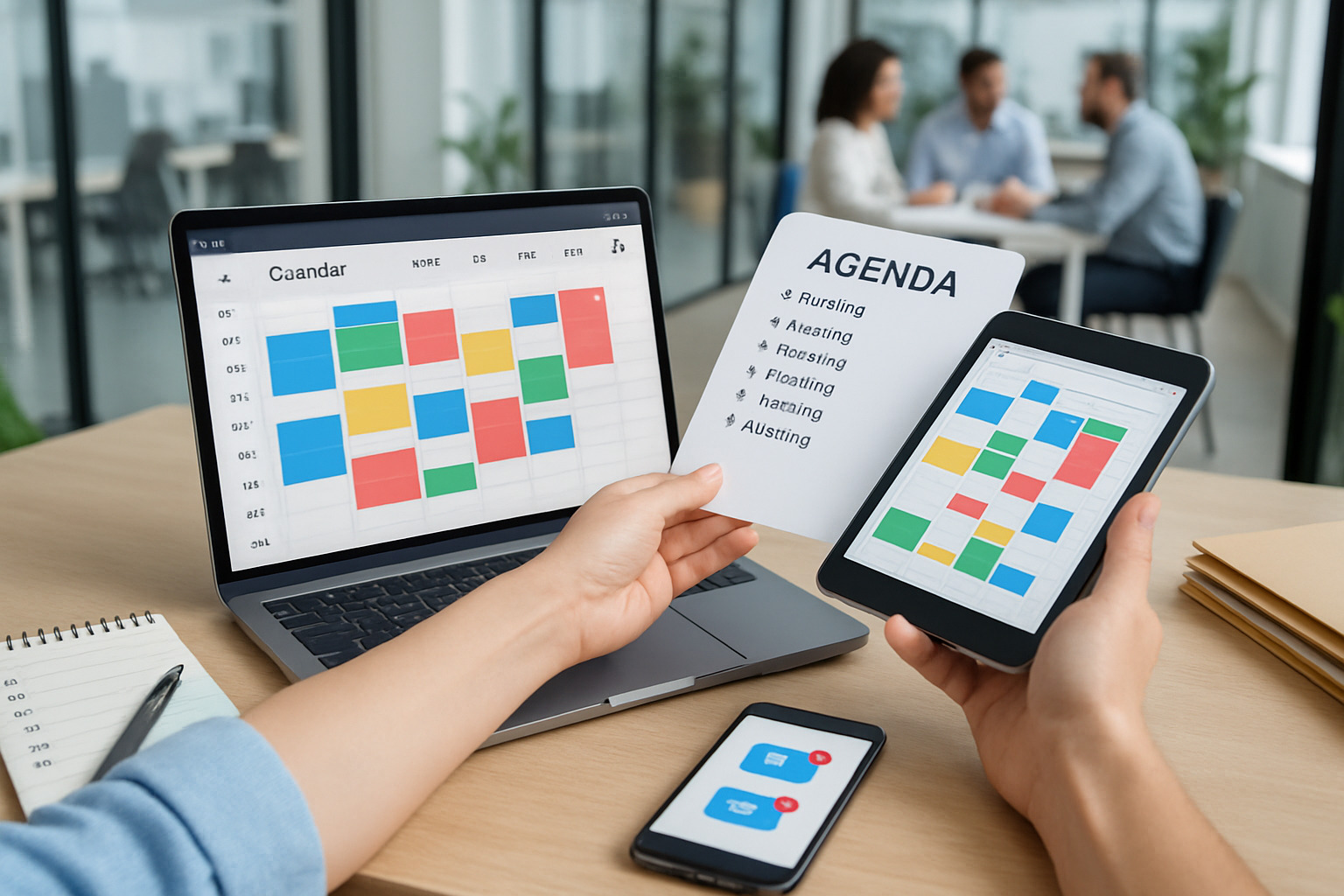
Follow this sequence to transition scheduling responsibility smoothly while maintaining quality control throughout the process.
Step 1 Connect Calendars Securely
Grant your assistant "Make changes to events" permission on your work calendar. For personal calendars, share only "See free/busy" information to maintain privacy while preventing conflicts.
Use your calendar platform's privacy settings to hide sensitive details—mark personal appointments as "Private" so your assistant sees the time block but not the content. Review these permissions quarterly to ensure they still match your needs.
Step 2 Share the Preferences Sheet
Walk through your preferences document together, not just send a link. Discuss edge cases like handling VIP requests, managing travel days, and protecting personal time blocks.
Ask your assistant to restate key rules in their own words. This conversation reveals any gaps in understanding before they start managing your actual schedule.
Step 3 CC Your Assistant on the First Thread
When you receive a scheduling request, introduce your assistant explicitly: "Looping in [Assistant's name], who will coordinate our calendars to find a time that works for everyone."
Once you make this handoff, resist jumping back into the scheduling conversation. Multiple people coordinating the same meeting creates confusion and duplicate work.
Step 4 Approve the First Few Meetings
For the first week or two, ask to review proposed meeting times and communication before they're sent. This quality control phase ensures your assistant understands your preferences and maintains your professional standards.
After 5-10 successful scheduling interactions, you can typically grant full autonomy for routine requests while keeping approval requirements for VIP meetings or complex logistics.
Step 5 Review Weekly Feedback Metrics
Schedule a brief weekly sync to review what's working and what needs adjustment. Track simple metrics like time saved, reschedule rates, and any conflicts that arose.
Use these conversations to refine your preferences sheet based on real patterns and changing priorities. The system improves when you actively maintain it rather than set-and-forget.
Troubleshoot Conflicts Time Zones and Last-Minute Changes

Even with perfect systems, scheduling conflicts and urgent changes will happen. Prepare your assistant with predefined responses and clear decision-making authority for common scenarios.
Maintain backup time slots for critical meetings and identify secondary attendees who can represent you when schedule conflicts are unavoidable.
Script Templates for Common Scenarios
Provide your assistant with proven language for handling typical scheduling challenges:
Double-booking (external meeting takes priority): "We have a conflict at [time]. Keeping the external meeting as scheduled and proposing [Option A/B] for our internal sync. Please confirm what works best."
Internal meeting conflicts: "Conflict at [time]. Priority goes to [Team/Project meeting]. Proposing [Option A/B] for the other meeting based on availability."
Urgent changes within 24 hours: "Due to an urgent conflict, we need to reschedule. Available options are [A/B/C] within the next 5 business days. Thank you for your flexibility."
Professional declines: "Given current priorities, [Your name] can't meet this month. Happy to revisit in [specific month] if that timeline works better."
Templates like these maintain professionalism while handling disruptions efficiently.
24 7 Coverage Tactics
For roles requiring scheduling support outside business hours, establish clear coverage protocols. Pre-approved time slots work well—maintain a rolling list of available meeting times for urgent requests.
Set email auto-responses that indicate response timeframes by timezone, and define which requests justify after-hours contact versus which can wait until morning. Use booking links with dynamic timezone detection for truly urgent scheduling needs when your assistant isn't available.
Modern scheduling platforms like Workmate provide 24/7 AI-powered assistance that handles urgent scheduling while maintaining your preferences and professional communication standards.
Metrics To Confirm Delegation Is Working

Track simple, leading indicators weekly to verify that delegation is delivering the promised time savings and improved scheduling quality.
Focus on metrics that directly relate to your productivity and professional effectiveness rather than vanity numbers.
Time Saved per Week
Calculate your time savings using this formula: (Average time per meeting coordination × Number of meetings scheduled) + (Time saved from reduced email back-and-forth).
Most professionals reclaim 3-5 hours per week within the first month of effective scheduling delegation. Track this number weekly to ensure the system is delivering measurable value.
Reschedule Rate Decline
Monitor what percentage of meetings require changes after initial scheduling. Target less than 10% reschedules by week three, improving to less than 5% for ongoing operations.
Break down reschedules by cause—timezone errors, priority shifts, or attendee requests—to identify systematic improvements for your preferences sheet.
Next-Level Support With AI-Powered Assistants Like Workmate

The future of executive assistance combines human judgment with AI efficiency. Modern platforms can parse scheduling emails automatically, apply your preferences consistently, and handle routine coordination with minimal oversight.
Workmate represents this evolution, integrating directly with your email workflow to provide professional scheduling support that scales with your needs. The platform learns your patterns, enforces your preferences, and handles the back-and-forth coordination that typically consumes hours each week.
Unlike traditional booking links that feel impersonal, or expensive human assistants that many professionals can't access, AI-powered scheduling delivers the best of both worlds: professional communication with intelligent automation.
Ready to experience next-generation scheduling support? Start your free trial and see how Workmate can transform your calendar management in minutes, not weeks.
FAQs About Delegating Scheduling

How long does it take to onboard an executive assistant for scheduling tasks?
Most assistants become proficient within one to two weeks with a comprehensive preferences sheet and initial quality control. The key is providing clear examples and reviewing the first several scheduling interactions together.
What if my availability changes every week?
Set up a brief weekly sync to communicate priority shifts and availability changes. Use shared calendar features that automatically reflect updates, and maintain a live availability document your assistant can reference throughout the week.
Can an assistant schedule personal and business events together?
Yes, though it requires careful permission management. Grant full editing access to your business calendar and "free/busy only" visibility to personal calendars. Mark sensitive personal items as private so your assistant sees the time conflict without the details.
How do I keep my data private when sharing my calendar?
Use role-based calendar permissions, mark sensitive events as private, and include confidentiality agreements in your assistant's contract. Review shared permissions quarterly and limit access to only what's necessary for effective scheduling support.
You Deserve an Executive Assistant



