How to Automate Scheduling with AI: A Step-by-Step Guide to Hands-Free Calendars
Learn how to automate scheduling with AI: choose tools, set rules, train behaviors, and monitor outcomes for hands-free calendars in 2025.
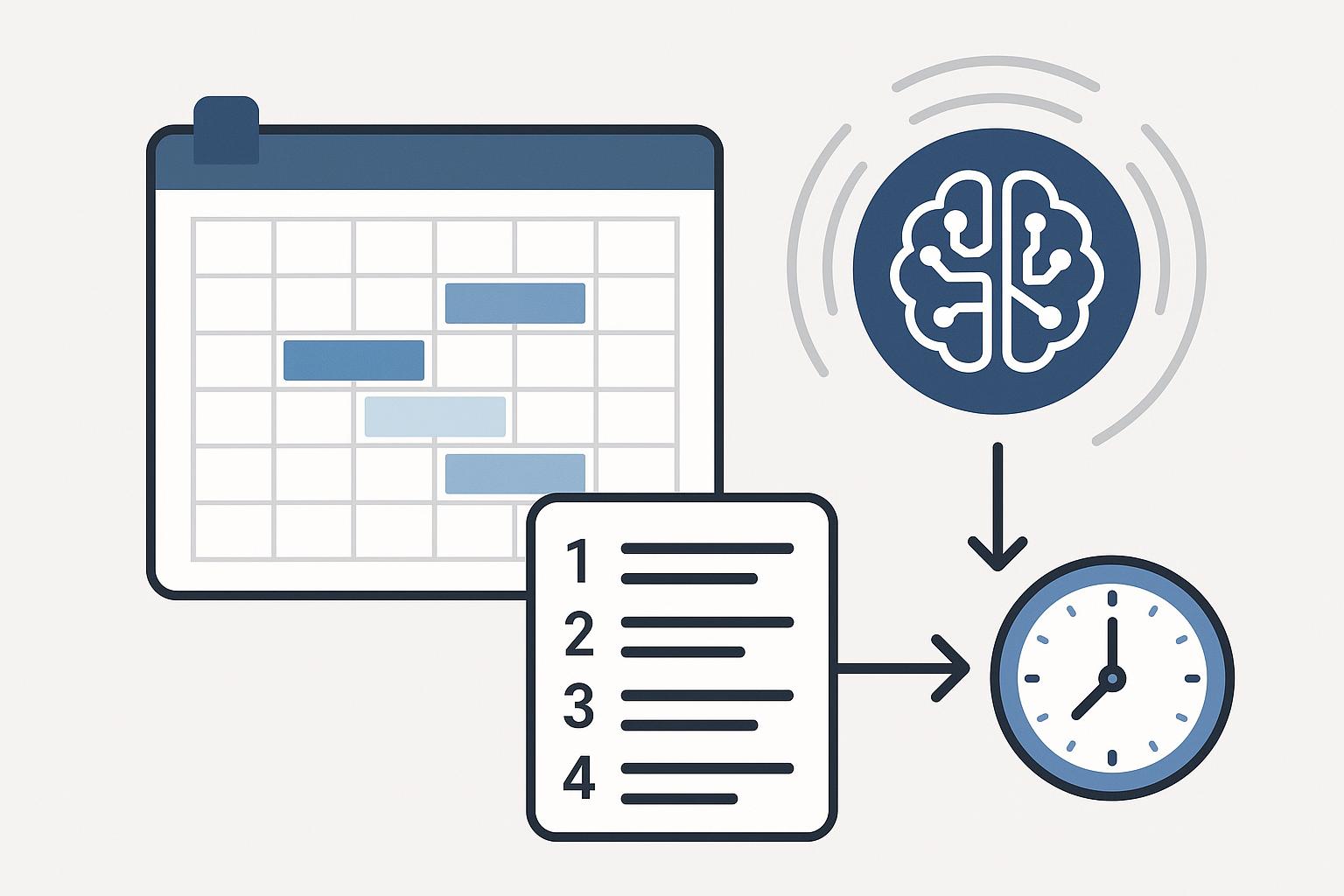
Introduction
Automating your calendar can save hours each week and reduce scheduling errors. This guide explains how to automate scheduling with AI so you can run meetings, bookings, and reminders with minimal manual effort.
You will get a clear workflow, recommended tool types, setup steps, configuration tips, and practical examples. Whether you schedule client calls, team meetings, or service appointments, the steps below help you move from manual bookings to hands-free scheduling in 2025.
Choose the right AI scheduling approach
Direct answer: Pick an AI scheduling approach that matches your workflow: full automation, assisted scheduling, or hybrid rules-based automation.
Full automation lets an AI handle invites, reschedules, and cancellations without approval. This is best for low-risk meetings, recurring tasks, or public booking pages where you trust the AI to make decisions.
Assisted scheduling provides AI suggestions and requires human approval. Use this when meetings need human judgment, such as executive briefings or high-value client calls.
Hybrid rules-based automation mixes calendar rules and AI. Set business hours, buffer times, and participant limits, and allow AI to apply those rules. This reduces conflicts while preserving control.
- Consider integrations: email, calendar, CRM, and video conferencing.
- Assess data privacy needs and choose tools that meet your compliance requirements.
- Trial with low-risk meetings before applying automation to critical events.
Next, identify specific tools and integrations based on your chosen approach.
Pick tools and set up integrations
Direct answer: Select AI-enabled scheduling tools and connect them to your calendar, email, and other systems to automate workflows end to end.
Start by listing the systems you use daily: Google Calendar or Microsoft 365, your email provider, CRM, payment processor, and video conferencing app. Choose a scheduling platform that integrates natively with those systems.
Popular categories include automated booking apps, conversational schedulers, and AI assistants that can read emails and propose times. In 2025, many scheduling platforms offer LLM-powered assistants that parse incoming email requests and update calendars automatically.
- Install the scheduling app and grant calendar permissions.
- Connect email and CRM to allow context-aware invites and contact updates.
- Enable video-conference integration to attach meeting links automatically.
Test each integration with a sample booking to verify time zones, reminders, and metadata flow correctly.
Define rules, preferences, and fallback logic
Direct answer: Create clear scheduling rules, user preferences, and fallback options so AI decisions match your expectations.
Rules reduce surprises. Set working hours, meeting length defaults, required attendees, buffer times, and maximum daily bookings. Specify preferred time zones and whether the tool can schedule outside business hours.
Fallback logic handles conflicts. Define whether the AI should propose alternate times, notify you for approval, or escalate to an assistant. For client-facing bookings, require payment or intake forms before confirming if needed.
- Example rule: allow 30-minute meetings only on weekdays from 9:00 to 16:00 with a 15-minute buffer before and after.
- Example fallback: if a double-book occurs, notify the host and suggest two alternate slots within 48 hours.
Document your rules so team members understand how automated scheduling works and can adjust personal settings as needed.
Train and configure AI behaviors
Direct answer: Configure AI behavior by training templates, message tone, and response rules to align automations with your brand and process.
Customize communication templates for confirmations, reschedules, reminders, and cancellations. Use a consistent tone and include key details like agendas, preparation links, and cancellation policy.
Where available, use brief training prompts to teach the AI how you prefer to handle ambiguous requests. For example, instruct the assistant to prioritize internal meetings over external ones, or to always offer the next three available times rather than a single option.
- Create default email and message templates.
- Set rules for recurring meetings and automatic time-zone conversion.
- Enable automatic reminders and follow-ups to reduce no-shows.
Run a pilot with real meeting requests and refine the behavior based on feedback.
Monitor, audit, and optimize automation
Direct answer: Regularly monitor scheduling outcomes, audit edge cases, and tune rules to improve accuracy and user satisfaction.
Track metrics like time-to-confirmation, reschedule rate, and no-show rate. Review failed automations and edge cases monthly to identify gaps in rules or integration issues.
Use logs to audit privacy-sensitive actions and ensure compliance with any contractual or regulatory requirements. Ask users for quick feedback after bookings to surface pain points early.
- Schedule review points: weekly during rollout, then monthly once stable.
- Collect user-reported issues and prioritize fixes for high-impact workflows.
- Update templates and rules as business hours, team structure, or services change.
Continuous tuning keeps your automated scheduling accurate and trusted by users.
Frequently Asked Questions
How quickly can I automate scheduling with AI?
You can implement basic automation in a few hours by connecting a scheduling app to your calendar and setting availability. Full automation with integrations, templates, and tested fallback logic typically takes a few days to a few weeks depending on complexity.
Start small: automate public booking pages first, then add AI email parsing and CRM integrations once core flows work reliably.
Will AI double-book or make mistakes?
AI tools that integrate directly with your calendar rarely double-book if permissions and sync are correct. Errors occur when there are multiple calendars with conflicting settings or when rules are incomplete. Use buffers and test across devices to reduce risk.
Enable notifications for edge cases so you can correct behavior early and refine rules to prevent future mistakes.
Is automated scheduling secure and compliant?
Security depends on the tool and configuration. Choose providers that offer encryption in transit and at rest, role-based access controls, and clear data retention policies. Verify compliance standards relevant to you, such as GDPR or HIPAA, if applicable.
Limit permissions to only the calendars and data the tool needs and audit activity logs regularly to maintain compliance.
Conclusion
Automating scheduling with AI reduces manual work and improves meeting efficiency. Follow the steps above: choose an approach, integrate tools, define rules, train behaviors, and monitor outcomes.
Start with low-risk workflows, iterate quickly, and expand automation as confidence grows. With thoughtful setup and regular tuning, you can run a reliable hands-free calendar that saves time and improves scheduling accuracy.
You Deserve an Executive Assistant


