Loop Your Assistant into Email to Schedule Meetings: A Practical Guide to Seamless Delegation
Practical guidance on how to loop an assistant on email to schedule meetings, covering permissions, templates, tools, etiquette, and a case study for efficient delegation.
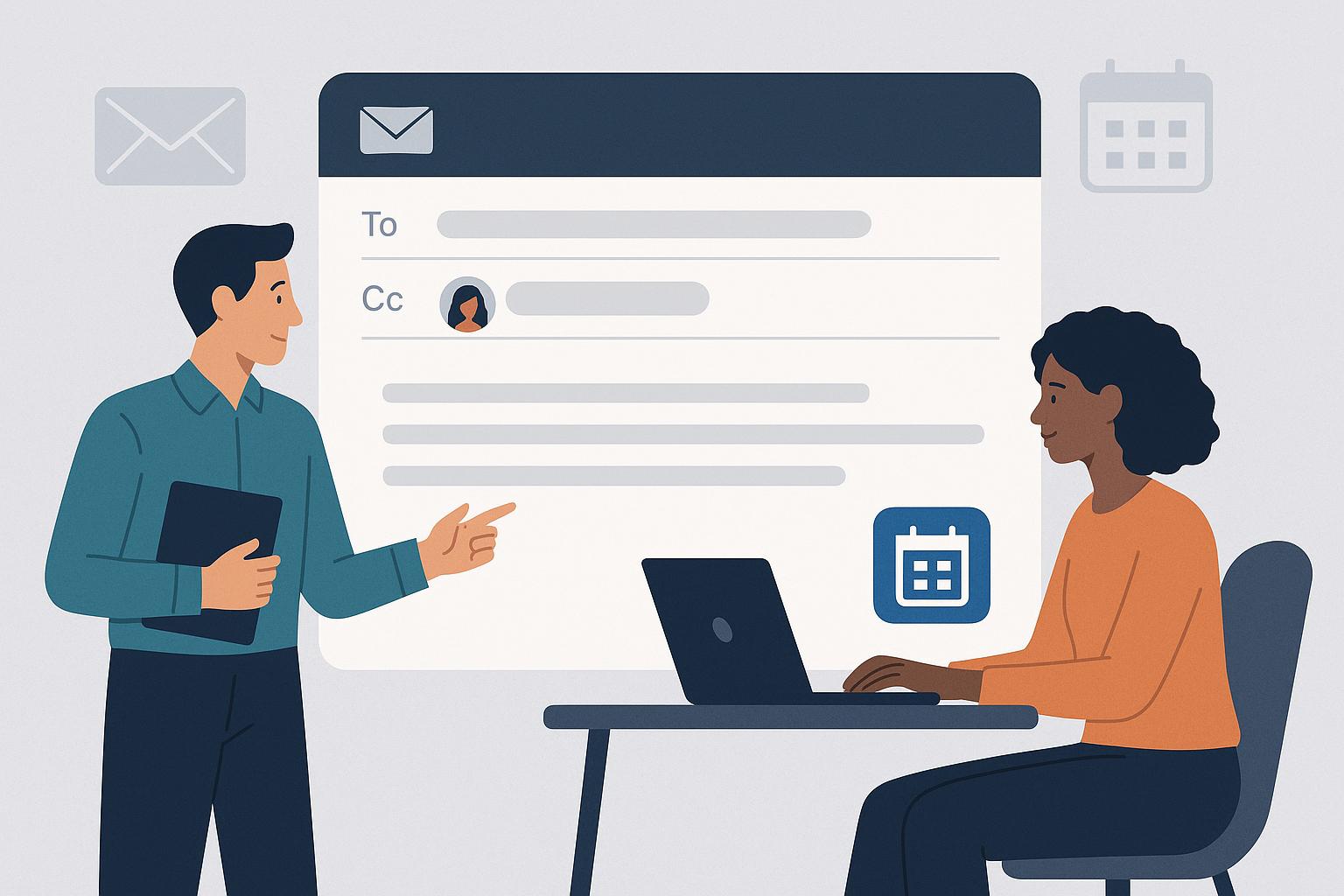
Loop Your Assistant into Email to Schedule Meetings: A Practical Guide to Seamless Delegation
Looping an assistant into email to schedule meetings saves time and reduces friction when arranging calendars. This guide explains how to delegate scheduling clearly, securely, and efficiently so one can preserve professional boundaries and maintain calendar accuracy. It covers permissions, templates, tools, delegation language, and practical examples that reflect current practices in 2025. The guidance assumes one uses mainstream platforms such as Google Workspace or Microsoft 365 and contemporary scheduling assistants and integrations.
Why loop an assistant on email to schedule meetings
The direct answer is that looping an assistant streamlines scheduling and eliminates back-and-forth messages. Delegation creates a single point of contact for calendar coordination while preserving the principal's time and attention. It reduces scheduling errors and speeds up meeting confirmations when the assistant has the right access and clear instructions. It also establishes accountability for follow up and logistics.
Prepare access and permissions
The direct answer is to set up appropriate calendar and email access before forwarding scheduling tasks. Grant only the minimum permissions that allow the assistant to view or manage events, depending on the level of delegation desired. For Google Workspace, use delegated mailbox access and calendar sharing; for Microsoft 365, configure mailbox delegation and calendar permissions. Ensure access follows corporate security policies and use multi-factor authentication for both parties.
Checklist for secure delegation
Use a short checklist to confirm readiness prior to looping an assistant. Include: explicit calendar permissions, email delegation configured, clear confidentiality expectations, and MFA enforcement. Confirm that the assistant knows how to handle sensitive meeting details and when to escalate a request to the principal.
Common permission levels explained
Explain permission levels so one can match access to need. Read-only access allows the assistant to see availability without making changes, while editor access permits event creation, modification, and deletion. Full mailbox delegation allows sending messages on behalf of the principal but requires higher trust and clear usage rules. Choosing the correct level ensures operational efficiency without unnecessary exposure.
Write clear delegation language in the email
The direct answer is to use concise, explicit language that tells recipients the assistant will coordinate meetings. State the assistant's name, role, and scope of authority in the first paragraph of the email. Indicate whether the assistant will propose times, book directly, or request confirmation from the principal. Clarity minimizes confusion and preserves professional tone.
Template examples for looping an assistant
Provide short templates that one can adapt quickly when delegating scheduling responsibilities. Template 1 covers proposing times, Template 2 covers direct booking authority, and Template 3 covers limited coordination for specific topics. Using a template ensures consistent messaging across recipients and reduces follow-up inquiries.
Email example
Example: "Please meet my assistant, Jordan Smith, who will coordinate available times for a 30-minute discussion about the Q4 plan. Jordan is authorized to propose options and reserve a slot on my calendar. Kindly reply to Jordan at jordan.smith@company.com with your availability or use their scheduling link." This phrasing sets expectations and provides a clear action for recipients.
Use scheduling tools and calendar integrations
The direct answer is to combine calendar permissions with scheduling tools to reduce manual coordination. Tools such as Calendly, Microsoft Bookings, and advanced workspace features in Google Workspace permit assistants to manage booking links and round-robin availability. Third-party integrations that support delegated links or team pages allow one to centralize scheduling while preserving control over meeting types and buffer times.
Recommended setup steps
Follow a stepwise setup to integrate tools correctly. First, define meeting types and durations. Second, set availability windows and buffer times. Third, connect the assistant to the scheduling tool as an admin or team member. Finally, embed scheduling links in the delegation email and confirm automated notifications are enabled.
Example of tool usage
An assistant uses a team scheduling page to see available slots across two calendars and propose a time that fits all required attendees. The tool automatically creates a calendar event and sends invites while the assistant adds notes or attachments. This reduces repetitive email threads and prevents double-bookings when permissions are configured properly.
Best practices for calendar management and conflict resolution
The direct answer is to establish rules and routines that maintain calendar hygiene and prevent conflicts. Use color-coded event types, standardized naming conventions, and required fields for meeting objectives. Schedule regular sync points between the principal and assistant to review upcoming commitments and adjust priorities. Set clear escalation rules for rescheduling high-priority items.
Practical rules to implement
Implement a small set of rules that guide daily operations. Examples include: block personal focus time as non-bookable, require at least 24-hour notice for external meetings, and confirm attendees for any meeting over 45 minutes. These rules reduce ambiguity and make automated scheduling more reliable.
Conflict-handling workflow
Design a concise workflow for conflicts to reduce delays. The assistant identifies conflicting events, proposes alternative times, notifies the principal of high-impact conflicts, and secures confirmations once a new time is accepted. This predictable process speeds resolution and maintains the principal's control over critical decisions.
Communication and etiquette when delegating
The direct answer is to communicate respectfully and transparently when an assistant handles scheduling on behalf of another person. Inform external stakeholders of the assistant's role and limit the use of generic phrasing that might seem impersonal. Maintain a professional tone that reflects the principal's style and protect sensitive meeting contexts appropriately.
Examples of respectful language
Use phrases that acknowledge the recipient and provide choices, such as: "Jordan will propose two options that align with the principal's availability. Please indicate preference or suggest alternatives." This approach keeps recipients engaged and reduces friction. One should also confirm meeting logistics a day before the appointment in the assistant's voice but with the principal's branding.
Case study: executive assistant streamlines a product launch schedule
The direct answer is that well-defined delegation reduced scheduling time by more than half for a mid-size product team. An assistant was given editor access to the executive's calendar and administrative rights in the scheduling tool. The assistant coordinated 40 cross-functional meetings in three weeks, using templates and team scheduling pages to minimize email traffic.
Key outcomes
The assistant reduced average scheduling time from four days to less than one day per meeting by proposing times proactively and handling confirmations. The principal reclaimed over eight hours per week and used that time for strategic work. The team avoided double-bookings through consistent naming and required agenda fields on event invites.
Frequently Asked Questions
How to loop an assistant on email to schedule meetings without giving full access?
One can provide read-only calendar access and allow the assistant to send scheduling proposals rather than create events directly. The assistant can offer time options to attendees and request confirmation from the principal prior to final booking. This hybrid approach preserves control while reducing email volume.
Alternatively, the principal can use shared scheduling pages that permit the assistant to propose times without granting mailbox or full editor privileges. This method keeps sensitive email content private and still enables efficient coordination.
What should an assistant include when coordinating meeting times?
An assistant should include the meeting purpose, proposed duration, location or call link, required attendees, and two to three proposed time slots. They should also note any preparatory materials or prework needed for attendees to be effective. Clear, short context reduces the need for follow-up questions and speeds confirmations.
Assistants should always confirm time zones explicitly for cross-region meetings and include calendar attachments or links to make accepting the invite immediate. This practice minimizes misunderstandings and prevents missed meetings.
How to handle sensitive meetings when looping an assistant?
Sensitive meetings require stricter controls and limited delegation. The principal should restrict access to essential personnel and retain direct control over scheduling. If an assistant must coordinate, specify narrow authorization and require principal approval before final booking.
One should also ensure confidentiality agreements and follow organizational guidelines when assistants access any sensitive meeting details. Use secure communication channels and avoid including confidential summaries in shared messages whenever possible.
Conclusion
Looping an assistant into email to schedule meetings is a practical way to save time and reduce scheduling friction when done deliberately. Clear permissions, precise delegation language, and the right scheduling tools create a predictable and secure process. Routine rules and a conflict-resolution workflow protect the principal's priorities while enabling the assistant to act effectively. Organizations and individuals that adopt these practices will find meetings arranged faster, calendars more reliable, and executives better able to focus on strategic work.
Frequently Asked Questions
Why should I loop an assistant into email to schedule meetings?
Looping an assistant into email streamlines scheduling by reducing back-and-forth, creating a single point of contact for calendar coordination, and speeding up confirmations. It improves calendar accuracy, reduces scheduling errors, and assigns accountability for follow-ups and logistics so the principal can focus on higher-value work.
How do I set up the right access and permissions in Google Workspace and Microsoft 365?
Grant the minimum permissions needed: in Google Workspace, use delegated mailbox access and share calendars with 'Make changes to events' only if the assistant should create/modify events; otherwise use 'See all event details'. In Microsoft 365, configure mailbox delegation (Send As or Send on Behalf) and set calendar permissions (Can view when I'm busy, Can view titles and locations, Can edit). Work with IT to follow corporate security policies, enable multi-factor authentication, and monitor audit logs for delegated access.
What information and language should I include when forwarding or CC’ing my assistant to schedule a meeting?
Provide clear instructions every time: meeting objective, required attendees, preferred dates/times (including time zone), meeting length, location or video link, any prework, and whether the assistant can confirm on your behalf. Include boundaries (no meetings before/after hours, buffer times) and a deadline for confirmation. Example template:
Subject: Please schedule: [Meeting Topic] with [Attendee]
Body:
- Objective: [1–2 sentence goal]
- Attendees: [names + emails]
- Duration: [e.g., 30 minutes]
- Availability: [e.g., Mon/Wed 10–12 PT or Tue/Thu 2–4 PT]
- Location: [Zoom link / in-person / phone]
- Permission: You may confirm this meeting if it fits the availability above. Please propose up to 3 options and notify me of the confirmed slot.
Which scheduling tools and integrations work best with delegated email scheduling?
Popular options that integrate with Google Workspace and Microsoft 365 include Calendly, Microsoft Bookings, Google Calendar appointment slots, Reclaim, and AI scheduling assistants. Use OAuth-based integrations or enterprise connectors (Zapier, Make/Power Automate) to keep credentials secure. For delegated workflows, combine calendar sharing/delegation with a scheduling tool so the assistant can propose times and let invitees self-book within approved slots.
How do I preserve professional boundaries and keep calendars accurate when delegating scheduling?
Set explicit rules: working hours, meeting length limits, buffer times, maximum meetings per day, and who can be invited without prior approval. Require the assistant to add notes or tags on events, include the principal in key confirmations, and use 'on behalf of' or the assistant's signature when communicating. Regularly audit the principal's calendar and hold brief syncs with the assistant to review recurring issues and update preferences.
You Deserve an Executive Assistant


