Your Schedule, Your Rules: Introducing Exceptions
Introducing exceptions: Let Workmate know you are in a different time zone, out of office, or otherwise deviating from your usual preferences temporarily.

Life doesn't follow a weekly script. Sometimes you are constantly on the move and changing things up. You travel for conferences, take vacations, and sometimes work from a different office. Until now, your scheduling preferences couldn't keep up. That changes today with Exceptions.
What Are Exceptions?
Exceptions let you override your regular availability for specific date ranges. They're temporary rules that take precedence over your standard working hours, preferred hours, and other scheduling preferences. Heading to LA for a client meeting? Create an exception that shifts your availability to Pacific Time. Taking Friday off? Mark yourself as out of office and Workmate won't book anything.
You set it once, and Jill handles the rest. No more manually blocking your calendar or sending apologetic emails when someone books you at 6am their time (which is 3am yours).
Multiple Ways to Use Exceptions
Business Travel
When you're on the road, your availability window shifts. Maybe you can take meetings, but in a different timezone. And only during certain hours because your evenings are packed with client dinners. Or you're eating alone at the hotel bar. We don't judge.
With a Business Travel exception, you specify your temporary location, timezone, and the hours you're actually free. Workmate automatically adjusts meeting requests and offered availability to respect these constraints. Someone in New York trying to book you while you're in LA? They'll only see your Pacific Time availability window.
Out of Office
Sometimes you just need to be unreachable. Vacation, personal days, or your annual pilgrimage to Burning Man. Mark yourself as OOO and Workmate will stop scheduling meetings entirely. You can still add custom instructions if there are edge cases (like "only schedule if the CEO reaches out"), but otherwise, your time is protected.
Go touch grass. We've got this.
Holidays
We've pre-loaded major holidays like Thanksgiving, Christmas, and New Year's, but you can add any days that matter to you. Regional holidays, company-specific breaks, or that annual camping trip you take every August. Add them once and they'll repeat each year. You can also choose holidays by country, so wherever you may roam you can easily toggle your breaks.
Custom Instructions: The Secret Weapon
Every exception includes a field for custom instructions. This is where you give Workmate specific guidance for that time period. A few examples:
- "Only schedule meetings if Will or Ammon reach out"
- "Available for urgent product issues only"
- "Can take calls but no video meetings"
- "Prefer morning meetings so I have afternoons free for the conference"
These instructions give Workmate the context it needs to make smart decisions on your behalf, even when your schedule looks different than usual.
Setting Up Your First Exception
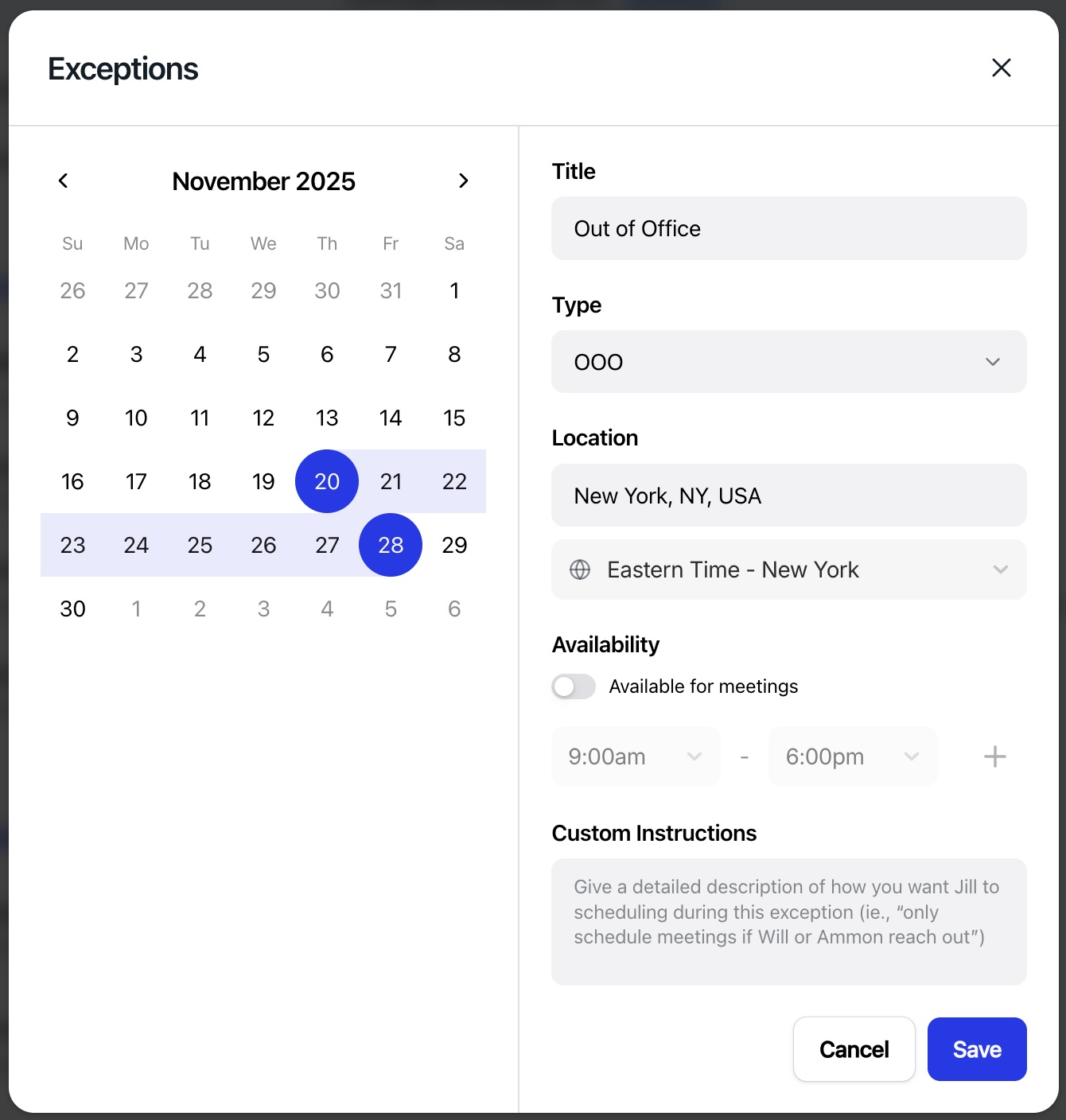
Getting started takes about 30 seconds:
- Head to your availability settings and click "Add Exception"
- Select the dates on the calendar
- Choose the exception type (Business Travel, OOO, Holiday, or custom)
- Set your location and timezone
- Toggle whether you're available for meetings and set your hours
- Add any custom instructions
- Save
That's it. Workmate now knows that from November 24-27, you're in LA, available 9am-4:30pm Pacific, and ready for meetings. Or that the week of Thanksgiving, you're completely offline. Whatever your situation, we've got it handled.
Your Schedule Should Work for You
We built Exceptions because rigid scheduling doesn't match how people actually work. You deserve a system that adapts to your life, not the other way around.
So go ahead, book that trip. Take that vacation. Work from the beach house. Workmate's got your calendar covered.
Exceptions is available now for all Workmate users. Head to your availability settings to create your first one.
You Deserve an Executive Assistant



